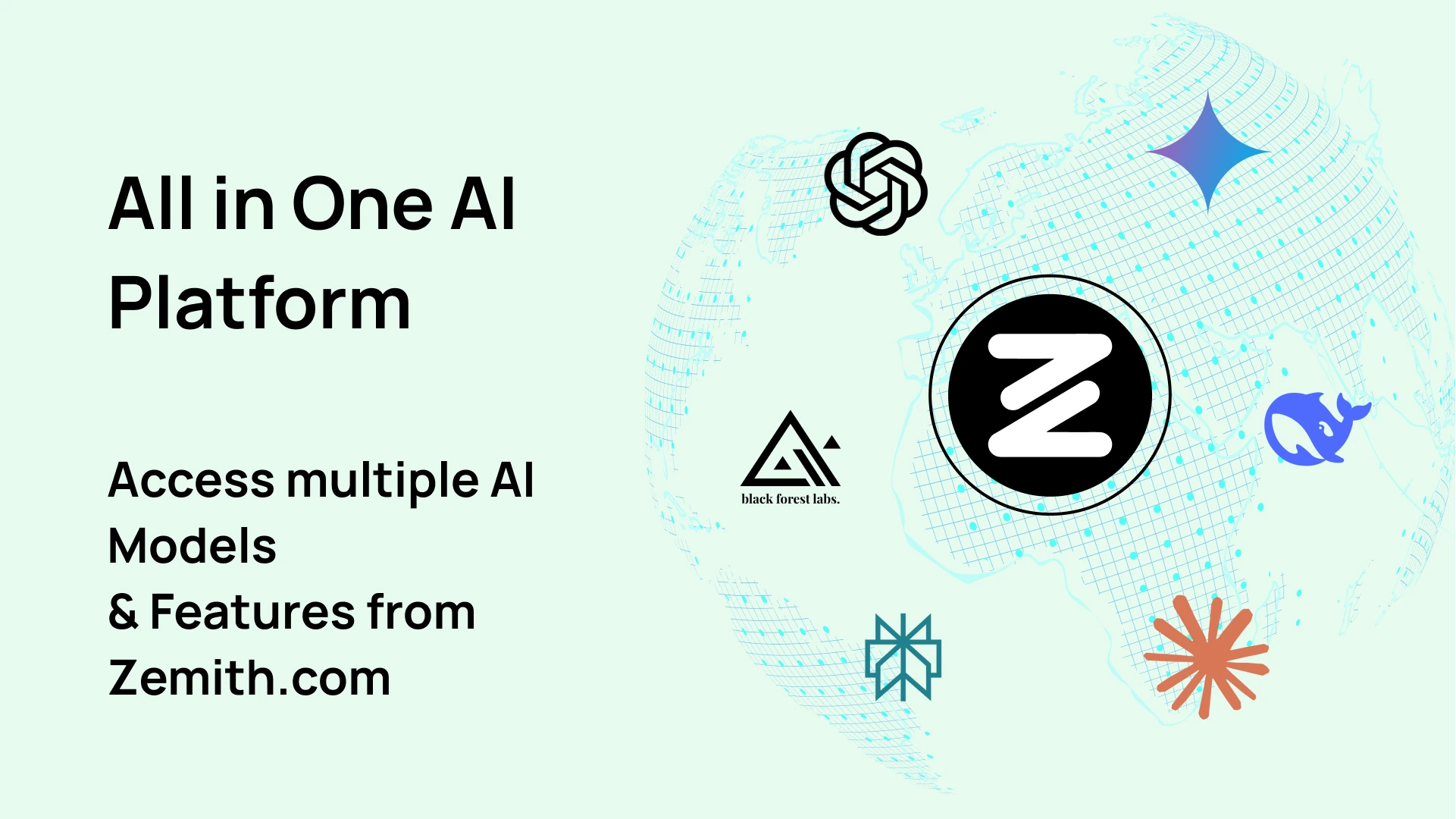How to Convert a PDF to Text Accurately and Fast
Discover how to convert a PDF to text with our complete guide. Explore AI tools, command-line methods, and OCR services for accurate and fast text extraction.
Explore Zemith Features
Introducing Zemith
The best tools in one place, so you can quickly leverage the best tools for your needs.
All in One AI Platform
Go beyond AI Chat, with Search, Notes, Image Generation, and more.
Cost Savings
Access latest AI models and tools at a fraction of the cost.
Get Sh*t Done
Speed up your work with productivity, work and creative assistants.
Constant Updates
Receive constant updates with new features and improvements to enhance your experience.
Features
Selection of Leading AI Models
Access multiple advanced AI models in one place - featuring Gemini-2.5 Pro, Claude 4.5 Sonnet, GPT 5, and more to tackle any tasks
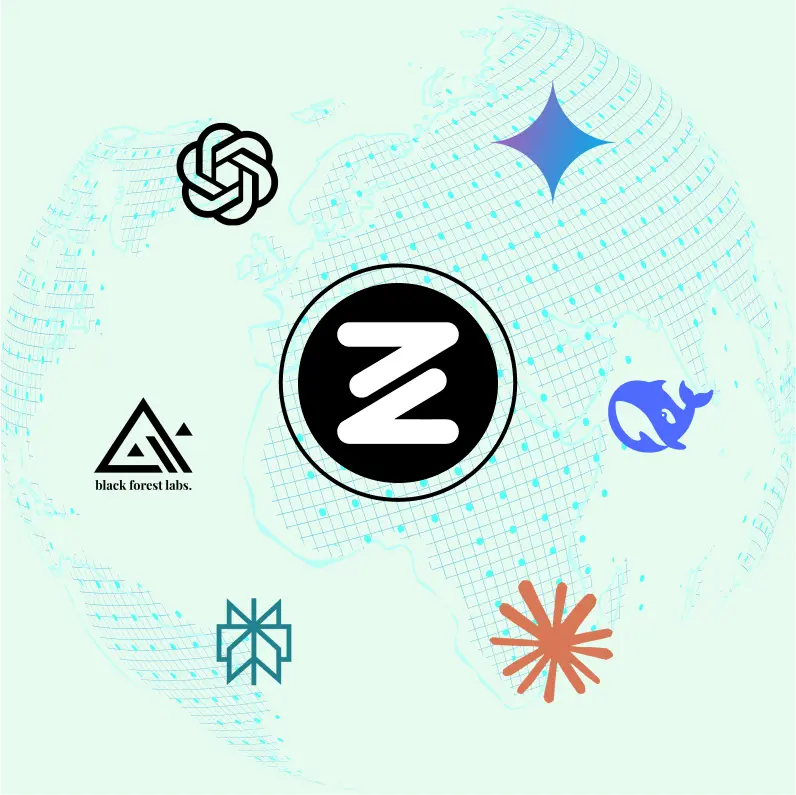
Speed run your documents
Upload documents to your Zemith library and transform them with AI-powered chat, podcast generation, summaries, and more
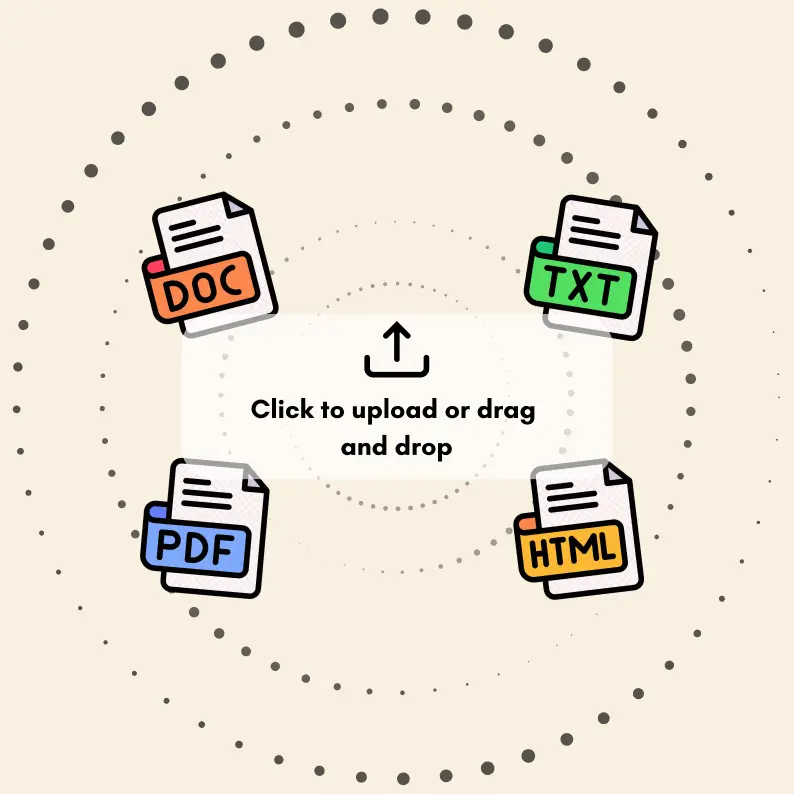
Transform Your Writing Process
Elevate your notes and documents with AI-powered assistance that helps you write faster, better, and with less effort
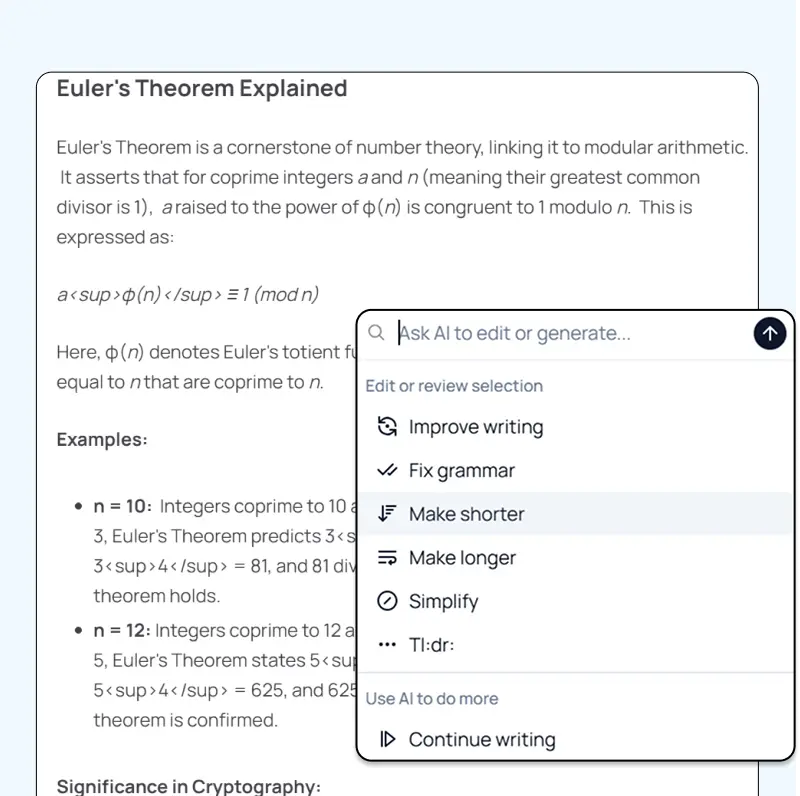
Unleash Your Visual Creativity
Transform ideas into stunning visuals with powerful AI image generation and editing tools that bring your creative vision to life
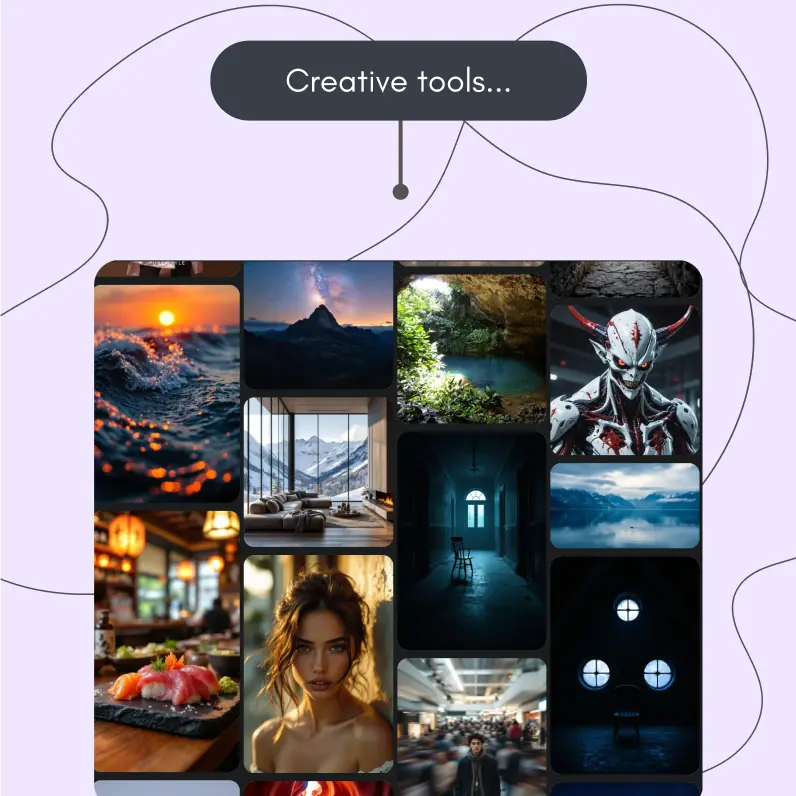
Accelerate Your Development Workflow
Boost productivity with an AI coding companion that helps you write, debug, and optimize code across multiple programming languages
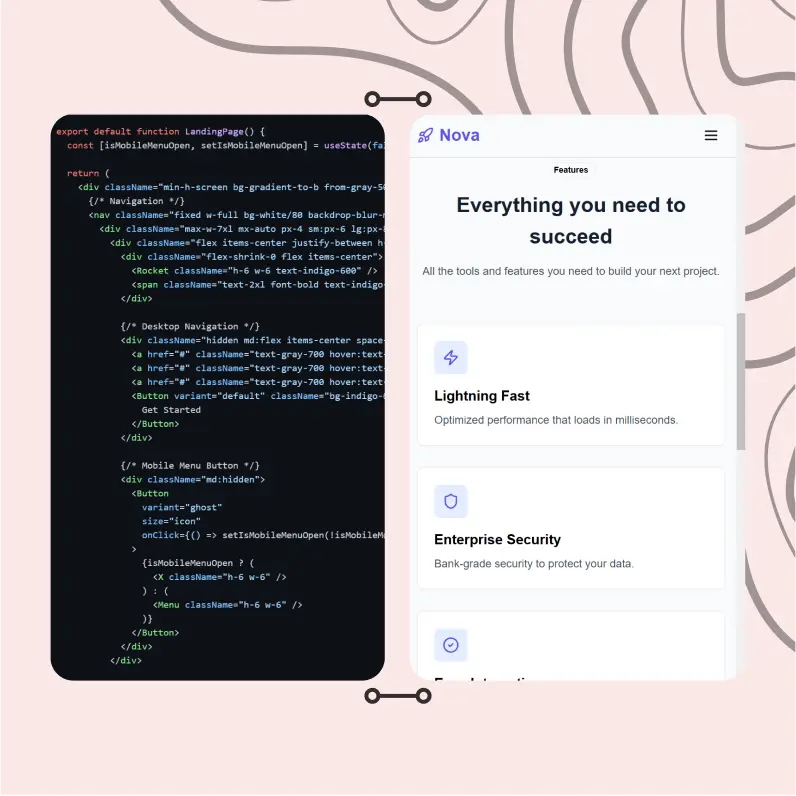
Powerful Tools for Everyday Excellence
Streamline your workflow with our collection of specialized AI tools designed to solve common challenges and boost your productivity
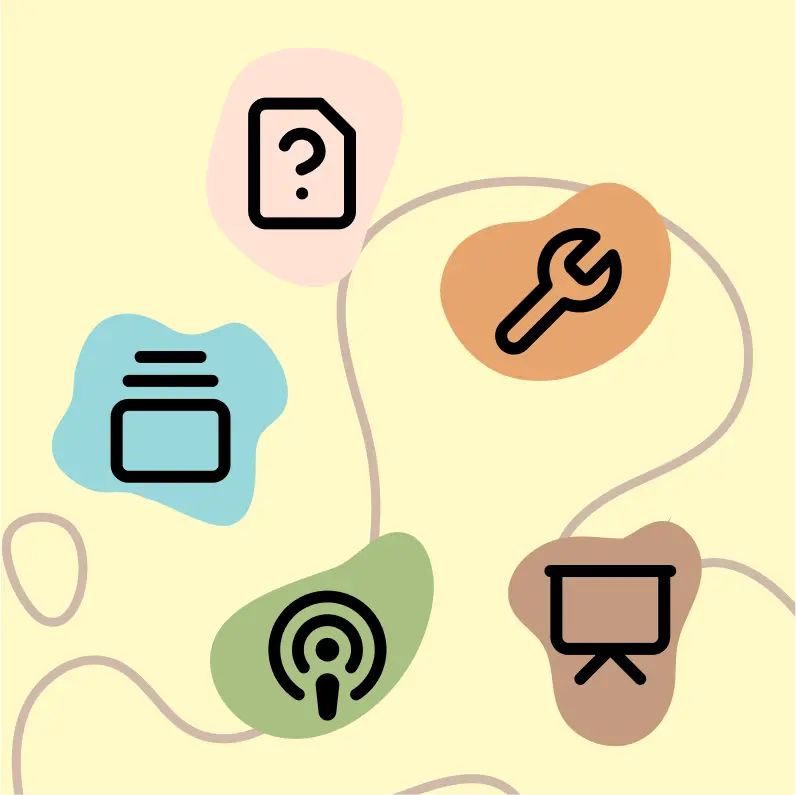
Live Mode for Real Time Conversations
Speak naturally, share your screen and chat in realtime with AI
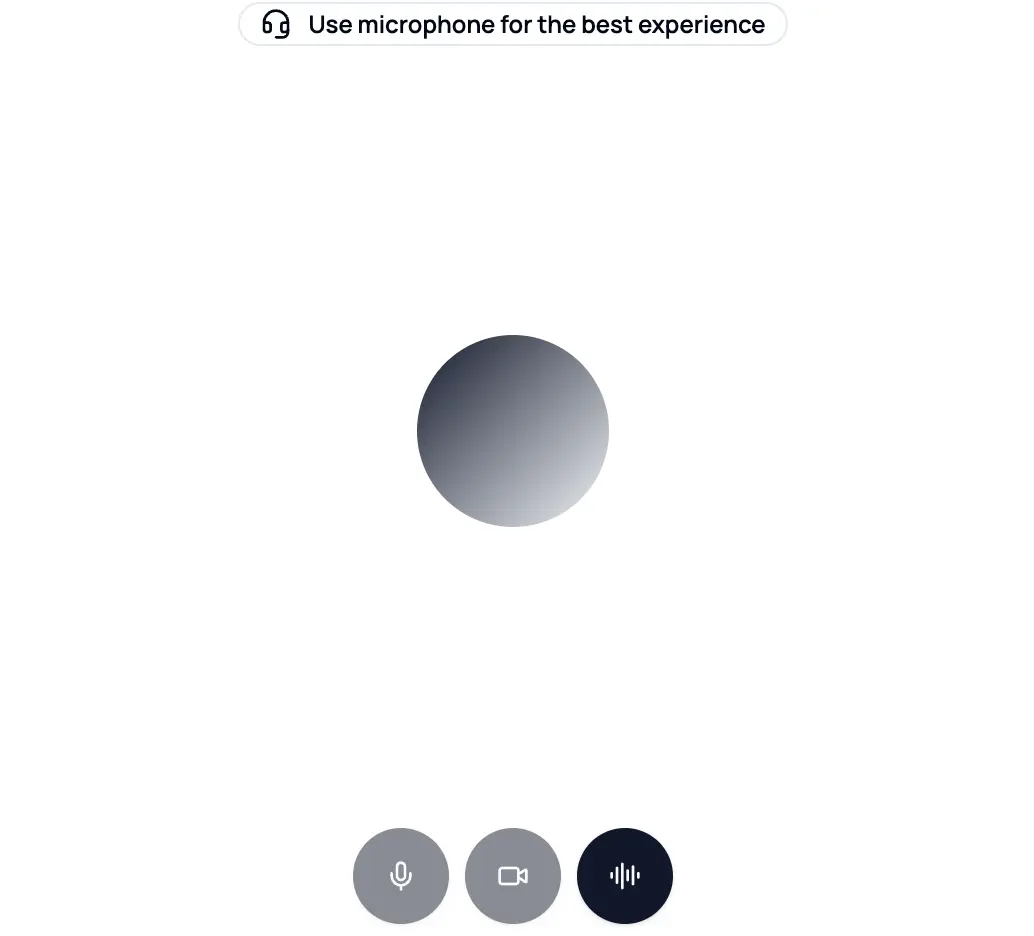
AI in your pocket
Experience the full power of Zemith AI platform wherever you go. Chat with AI, generate content, and boost your productivity from your mobile device.
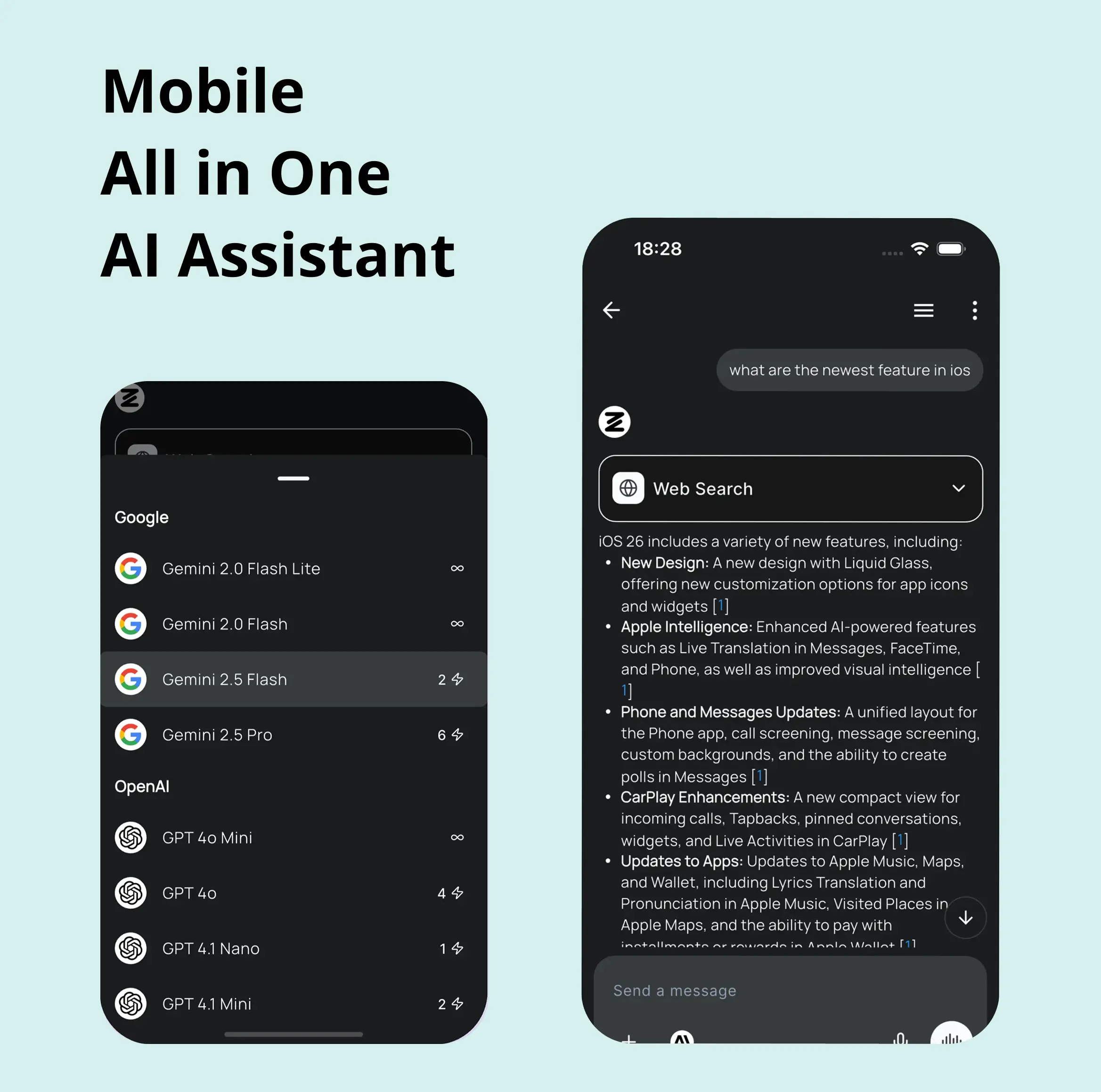
Deeply Integrated with Top AI Models
Beyond basic AI chat - deeply integrated tools and productivity-focused OS for maximum efficiency
Straightforward, affordable pricing
Save hours of work and research
Affordable plan for power users
Plus
- 10000 Credits Monthly
- Access to plus features
- Access to Plus Models
- Access to tools such as web search, canvas usage, deep research tool
- Access to Creative Features
- Access to Documents Library Features
- Upload up to 50 sources per library folder
- Access to Custom System Prompt
- Access to FocusOS up to 15 tabs
- Unlimited model usage for Gemini 2.5 Flash Lite
- Set Default Model
- Access to Max Mode
- Access to Document to Podcast
- Access to Document to Quiz Generator
- Access to on demand credits
- Access to latest features
Professional
- Everything in Plus, and:
- 21000 Credits Monthly
- Access to Pro Models
- Access to Pro Features
- Access to Video Generation
- Unlimited model usage for GPT 5 Mini
- Access to code interpreter agent
- Access to auto tools
- 10000 Credits Monthly
- Access to plus features
- Access to Plus Models
- Access to tools such as web search, canvas usage, deep research tool
- Access to Creative Features
- Access to Documents Library Features
- Upload up to 50 sources per library folder
- Access to Custom System Prompt
- Access to FocusOS up to 15 tabs
- Unlimited model usage for Gemini 2.5 Flash Lite
- Set Default Model
- Access to Max Mode
- Access to Document to Podcast
- Access to Document to Quiz Generator
- Access to on demand credits
- Access to latest features
- Everything in Plus, and:
- 21000 Credits Monthly
- Access to Pro Models
- Access to Pro Features
- Access to Video Generation
- Unlimited model usage for GPT 5 Mini
- Access to code interpreter agent
- Access to auto tools
What Our Users Say
Great Tool after 2 months usage
simplyzubair
I love the way multiple tools they integrated in one platform. So far it is going in right dorection adding more tools.
Best in Kind!
barefootmedicine
This is another game-change. have used software that kind of offers similar features, but the quality of the data I'm getting back and the sheer speed of the responses is outstanding. I use this app ...
simply awesome
MarianZ
I just tried it - didnt wanna stay with it, because there is so much like that out there. But it convinced me, because: - the discord-channel is very response and fast - the number of models are quite...
A Surprisingly Comprehensive and Engaging Experience
bruno.battocletti
Zemith is not just another app; it's a surprisingly comprehensive platform that feels like a toolbox filled with unexpected delights. From the moment you launch it, you're greeted with a clean and int...
Great for Document Analysis
yerch82
Just works. Simple to use and great for working with documents and make summaries. Money well spend in my opinion.
Great AI site with lots of features and accessible llm's
sumore
what I find most useful in this site is the organization of the features. it's better that all the other site I have so far and even better than chatgpt themselves.
Excellent Tool
AlphaLeaf
Zemith claims to be an all-in-one platform, and after using it, I can confirm that it lives up to that claim. It not only has all the necessary functions, but the UI is also well-designed and very eas...
A well-rounded platform with solid LLMs, extra functionality
SlothMachine
Hey team Zemith! First off: I don't often write these reviews. I should do better, especially with tools that really put their heart and soul into their platform.
This is the best tool I've ever used. Updates are made almost daily, and the feedback process is very fast.
reu0691
This is the best AI tool I've used so far. Updates are made almost daily, and the feedback process is incredibly fast. Just looking at the changelogs, you can see how consistently the developers have ...